We use Pulse Secure as a VPN (Virtual Private Network) to enable computers
that are not plugged into the Foundations computer network to access resources that are
only available on the Foundation computer network. Some of those resources are
Millennium, shared network drives, and desktop computers.
The installer is
64 bit
Download the correct one and run it, answering yes/ok to any of questions.
After Pulse Secure is installed, start it.
Click the
+ to add a new connection
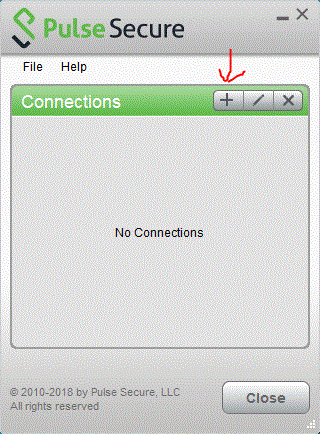
For Name use
BU and server
ssl.binghamton.edu, then
Add
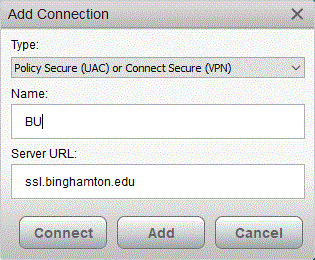
Choose
BU Domain and
Save Settings
Enter your BU Domain username & password (same as your GMAIL password)
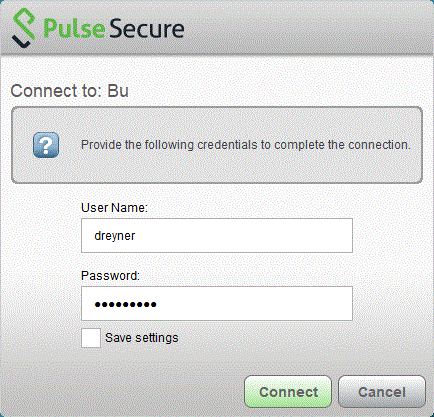
Enter the token, also refrerred to as a single use password
You should see Connected under the BU and the Green check mark
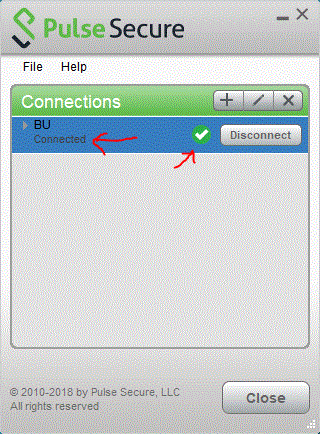
If you have been granted access, you can connect to your own desktop computer
using a program called "Remote Desktop Connection"
First configure and connect to the Foundation network using Pulse Secure.
To find out if Remote Desktop Connection is installed on your computer,
click on the Start button/Windows Logo, and type in Remote. If it's
installed Remote Desktop Connection should come up. Click on it to open
Remote Desktop Connection.
For Computer, first try just your Computer Name {without the fnd.bu.int}
of your computer, for example DReyner_DT19. if that does not work, try the Full
Computer Name, DReyner_DT19.fnd.bu.int instead.
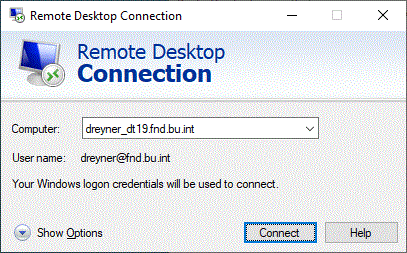
Enter your Foundation username and password, with "fnd\" at the beginning of the username.
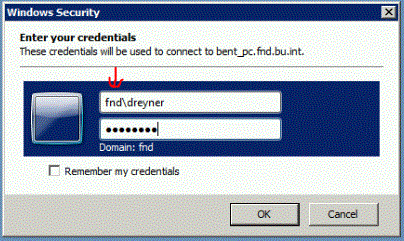
Zoom Log in with your PODS account
Millennium (must be connected using Pulse secure)
FNDWEB internal web server (must be connected using Pulse secure)
FND you're using it now
ITS' Off-Campus Working information (some relevant for us, some not)
You use your username to log into your work computer every morning. It's saved so
usually you don't have to type it every time.
To show your username, first lock your computer by pressing the windows key + L. Your
username should now be shown as logged in.

To find your computer name, open up Windows Explorer, RIGHT click on Computer,
click Properties
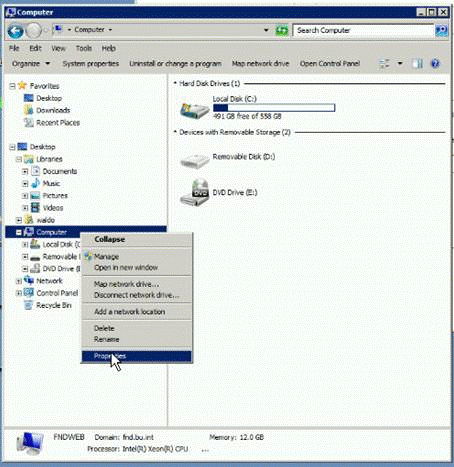
You may need either the
Full Computer Name or just the
Computer Name, depending on your computer
to connect from home using Remote Desktop Connection.
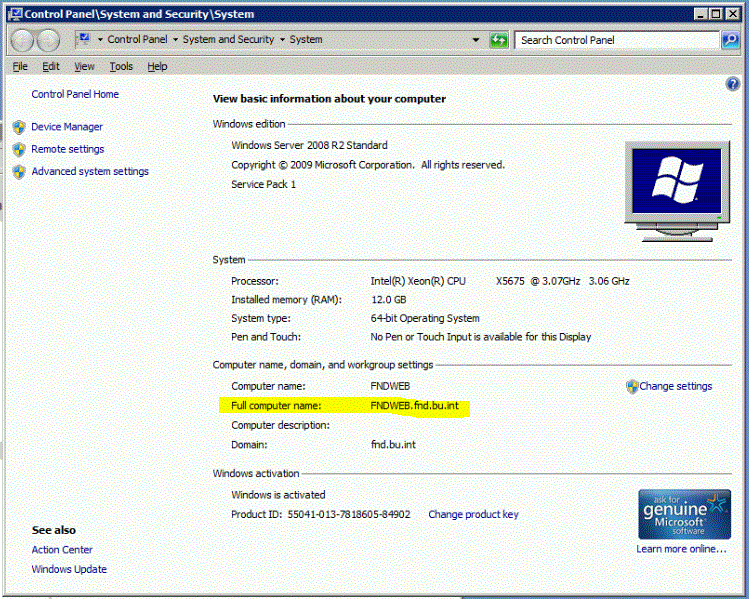
Adding records to the hosts file
Run command prompt as ADMINISTRATOR, backup the file and add 4 records (2 servers) for our FND users
copy %WINDIR%\System32\Drivers\Etc\Hosts %WINDIR%\System32\Drivers\Etc\Hosts.2022.08.29.backup
echo 128.226.104.36 joey5.fnd.bu.int >> %WINDIR%\System32\Drivers\Etc\Hosts
echo 128.226.104.36 joey5 >> %WINDIR%\System32\Drivers\Etc\Hosts
echo 128.226.104.35 tesla.fnd.bu.int >> %WINDIR%\System32\Drivers\Etc\Hosts
echo 128.226.104.35 tesla >> %WINDIR%\System32\Drivers\Etc\Hosts